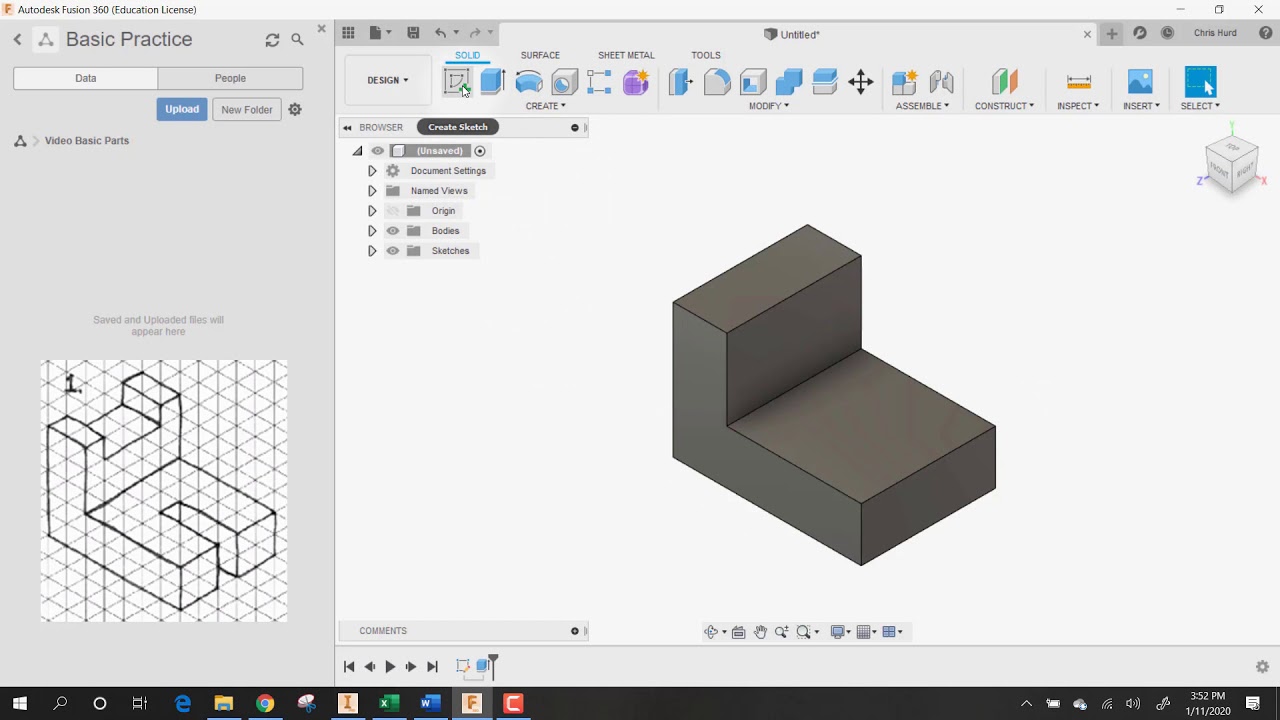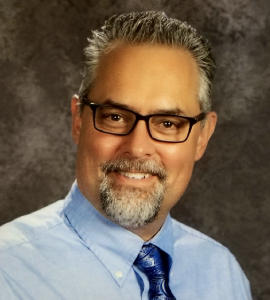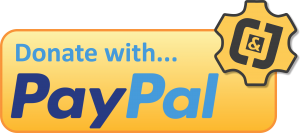OnShape Revolve Tool- Basic to Advanced
Introduction:
Sometimes it’s hard to get started with a basic tool in 3D modeling because it seems daunting. Here’s a great way to get started with the revolve tool and then move right into it’s more advanced features. Go as far as you want, or as far as you are supposed to. In this six video series Jim gives your students a reason to use it, and then takes them through a couple activities to practice with the basics, and then sends you on a journey to make some pretty amazing parts with an advanced activity.
What To Do:
- Download the Real World Shapes Activity Above and watch the first two videos below: Revolve Examples and Concepts and Practice
- Use 3D modeling software to complete the Real World Shapes activity, and add your screen captures to the document and hand in to your teacher or add it to your portfolio.
- Download the Basic Revolve Activity and watch the How to Dimension Video below.
- Use 3D modeling software to complete the Basic Revolve activity, and add your screen captures to the document and hand in to your teacher or add it to your portfolio.
- Download the Complex Revolve Activity and watch videos 2A, 2B, & 2C below.
- Use 3D modeling software to complete the Complex Revolve activity, and add your screen captures to the document and hand in to your teacher or add it to your portfolio.
Video Tutorials:
Onshape: Revolve Examples
Onshape Revolve Tool: Concept & Practice
Onshape Revolve: How to Dimension
Onshape Advanced Revolve: Revolve Dimensions Part 2A
Onshape Advanced Revolve: Revolve Dimensions Part 2B
Onshape Advanced Revolve: Revolve Dimensions Onshape Part 2C
![]()
 Basic Revolve Activity
Basic Revolve Activity